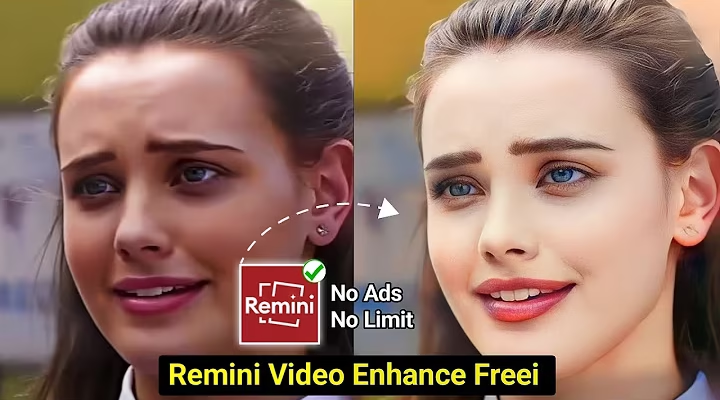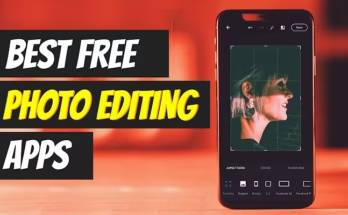In today’s digital era, the ability to refine photos and videos on the go has become indispensable. Whether you’re a content creator, a social media enthusiast, or someone who enjoys capturing memories, having access to powerful editing tools can drastically elevate your creations. Both Android and iPhone offer a wide range of apps and built-in features that can transform raw footage into stunning masterpieces. In this guide, we will explore how to enhance your photo and video editing skills on these platforms.
Choosing the Right Apps for Photo and Video Editing
Photo Editing Apps
Adobe Lightroom (Android & iOS)
Adobe Lightroom is a robust tool offering advanced editing features, including exposure adjustment, color enhancement, and fine detail manipulation. It also syncs seamlessly across devices, allowing for continuous editing.
Snapseed (Android & iOS)
With its user-friendly interface and professional-grade tools, Snapseed offers unique filters and effects, allowing for a more creative and personalized touch to your photos.
VSCO (Android & iOS)
VSCO combines a high-quality camera app with a powerful editor, known for its premium filters. It also provides a vibrant community where you can share and discover edited photos.
Video Editing Apps
Adobe Premiere Rush (Android & iOS)
Adobe Premiere Rush simplifies video editing with a multi-track timeline and the power of Adobe Premiere Pro. Its cross-device syncing makes editing videos smooth and efficient.
KineMaster (Android & iOS)
KineMaster offers multi-layer editing tools and a vast array of effects and transitions. It’s suitable for both beginners and professional video editors.
iMovie (iOS)
iMovie provides a straightforward drag-and-drop interface, making it easy for iOS users to create polished videos. It includes templates, transitions, and a variety of pre-set themes.
Mastering Basic Editing Techniques
Photo Editing Techniques
Cropping and Straightening
Remove unwanted elements from your photos by cropping, and correct tilted angles with the straightening tool.
Adjusting Exposure and Contrast
Modify the exposure to brighten or darken photos and adjust contrast to make details stand out more.
Color Correction
Balance colors and adjust the white balance to correct color casts for a more natural and visually appealing image.
Sharpening and Noise Reduction
Enhance the sharpness of details in your photos and reduce noise for cleaner, crisper images.
Video Editing Techniques
Trimming and Cutting
Remove unnecessary sections of video footage to focus on the most relevant parts of the content.
Adding Transitions
Transitions help to create smooth transitions between scenes. Use them sparingly to maintain a professional flow.
Incorporating Music and Sound Effects
Add background music to evoke emotions and enhance the viewing experience with sound effects.
Color Grading
Adjust the color tones of your video to evoke a particular mood or style. You can either use presets or manually tweak the settings for more control.
Advanced Editing Techniques
Photo Editing
Using Layers and Masks
Layers allow you to apply edits to specific areas, and masks give you precise control over where changes are applied.
HDR and Panorama
Capture high dynamic range (HDR) images by combining multiple exposures. Create panoramic images by stitching together shots from different angles.
Retouching and Healing
Use retouching tools to remove blemishes or imperfections, and healing tools to duplicate parts of the image to cover flaws.
Creative Effects and Filters
Experiment with various creative filters and effects like vignettes, grain, and lens flares to add artistic touches to your images.
Video Editing
Multi-Layer Editing
Combine videos, images, and text by using multiple layers, which allows for more dynamic and intricate video editing.
Motion Graphics and Titles
Incorporate motion graphics and add titles to make your video more engaging and provide context.
Slow Motion and Time-Lapse
Create dramatic effects with slow-motion video and time-lapse sequences to capture moments in an interesting way.
Green Screen (Chroma Key)
Use a green screen to replace the background of your video. This technique requires filming against a solid-colored backdrop for the best results.
Tips for Efficient Editing
Photo Editing Tips
Organize Your Photos
Organize your images into albums and tags, and use cloud storage for easy access across devices.
Use Presets and Templates
Save time by creating and using presets for common edits. Custom templates will also help you maintain consistency in your photos.
Batch Editing
Edit multiple photos at once with batch editing features, applying the same adjustments across a series of images for a unified look.
Video Editing Tips
Plan Your Edits
Create an outline or storyboard before you start editing to visualize the final product and ensure everything flows smoothly.
Keep Your Workspace Organized
Organize your files, music, and other assets into folders. Label and mark important sections to help navigate through the project.
Learn Keyboard Shortcuts
Speed up your editing process by mastering keyboard shortcuts. Most apps provide a list of shortcuts in the help section.
Conclusion
Enhancing your photo and video editing skills on Android and iPhone requires the right tools, an understanding of both basic and advanced editing techniques, and a streamlined workflow. With the variety of apps and features available, you can easily turn ordinary content into professional-quality creations. Whether you’re editing images for your Instagram feed or creating videos for your YouTube channel, the tips in this article will help bring your creative vision to life. Happy editing!