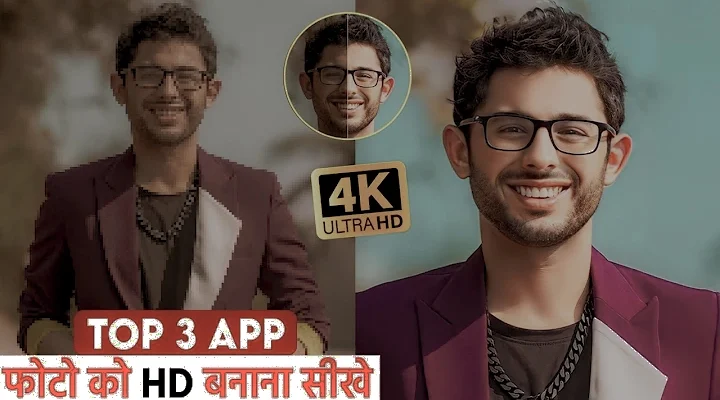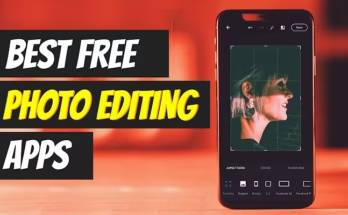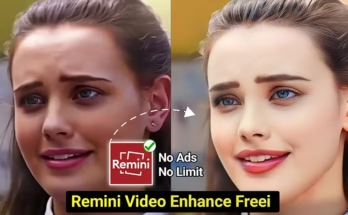we’re diving into something super useful for content creators and video editors — retouching skin in video using Adobe Premiere Pro CC.
Whether you’re editing a YouTube video, short film, or a beauty reel, knowing how to enhance facial features while keeping things natural is an essential skill. Let’s jump right into the step-by-step tutorial and make your footage look clean and polished.
🎞 Step-by-Step Skin Retouching in Premiere Pro
1. Drag Your Footage on the Timeline
First, import your video and drag it onto the timeline in Adobe Premiere Pro CC.
2. Use Hue vs Saturation Curves
-
Go to Lumetri Color > Hue Saturation Curves.
-
Select the color picker tool from the “Hue vs Saturation”.
-
Click on the lips to pick the tone and increase the color point to boost saturation slightly.
3. Fine-Tune with Saturation vs Saturation
-
Pick the Saturation vs Saturation curve.
-
Select the lip color again and raise the curve for more richness.
🔗 New to Lumetri Color? Check Adobe’s official Lumetri Color guide to get familiar with the tool.
4. Apply a Mask to the Lips
-
Open Effects Control, and apply a mask on the Lumetri Color effect.
-
Go to the first frame and draw a mask around the lips.
-
Increase feathering to soften edges.
-
Use the Track Selected Mask Forward option to automatically track lip movement.
5. Retouch the Face
-
Search and apply another Lumetri Color effect on the video layer.
-
Mask the entire face and place it properly.
-
Again, use Track Selected Mask Forward for movement tracking.
6. Adjust Basic Color Correction
-
Go to the Basic Correction tab to tweak brightness, contrast, and tone.
-
In the Creative section, slightly boost the vibrance to give life to the skin tone.
7. Work with RGB Curves
-
Open the Curves > RGB Curves.
-
Create a curve to add depth and clarity to your subject’s face.
📌 Want to learn more about using RGB curves? Check out this helpful RGB Curves Tutorial by PremiumBeat.
8. Use HSL Secondary for More Precision
-
Navigate to HSL Secondary > Key.
-
Use the color picker to select a tone from the face.
-
Enable Color/Gray to see the affected area.
-
Adjust Hue, Saturation, and Luminance to refine your selection.
-
Increase blur to soften the mask edge and reduce sharpness for a smoother look.
9. Check Your Work
Turn the effect toggle ON/OFF to see the difference. Fine-tune the mask as needed for a more natural finish.
🏁 Final Thoughts
And that’s it, friends! You’ve just learned how to retouch skin in Adobe Premiere Pro CC like a pro. Whether you’re working on beauty vlogs, cinematic short films, or social content, this technique can help your videos stand out.