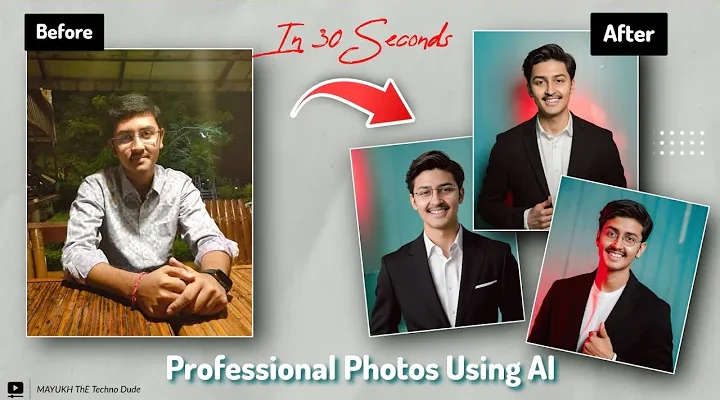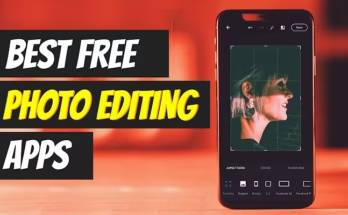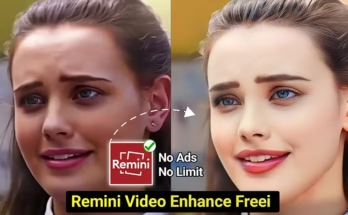Have you ever wanted to turn your ordinary selfies into sharp, professional-looking photos? Good news—it’s completely possible using AI, and the best part? It’s absolutely free!
Hey, I’m Mayukh, and you’re watching Mayukh the Technodude. In this post, I’ll walk you through a step-by-step method to transform simple images into professional-grade photos using AI tools, all without spending a penny. Let’s dive right in!
Step 1: Visit the Ideogram Website
Open Google and type in “Ideogram AI”. Alternatively, you can go directly to their official site: https://ideogram.ai
Once you’re on the site:
-
Sign up using your Google account or your email.
-
Tap the “+” button to begin creating.
-
You’ll need to paste a prompt into the description box. Don’t worry—you’ll get the exact prompt in the video or below.
-
Click on “Generate”, and wait around 15 seconds for your AI images to appear.
These will be your AI-enhanced professional photos. Choose your favorite one, tap the three dots, and download it to your device.
💡 Tip: AI image generators like Ideogram are gaining traction for their realism and versatility. You can read more about it on TechRadar.
Step 2: Refine Your Photo with Remaker
Now that you’ve got your AI photo, head over to the next tool: Remaker AI. Search for “Remaker AI” on Google or visit: https://remaker.ai
Here’s what to do:
-
Open the website.
-
Tap on the upload section and add the photo you just downloaded.
-
Then, upload your own image (make sure your face is clearly visible).
-
Select it and click to process. Wait a few moments.
You’ll see your face merged seamlessly into a refined, professional-style photo. It looks clean, realistic, and polished—just like studio-quality portraits!
🔗 For more background removal and AI photo tools, you can also try Remove.bg or Fotor.
Final Touches
Once you’ve created and downloaded your AI-enhanced professional photo, you can use it for:
-
LinkedIn or job profiles
-
Social media banners
-
YouTube thumbnails
-
Online resumes or digital portfolios
And if you found this guide helpful, don’t forget to subscribe to my YouTube channel Mayukh the Technodude for more awesome tech tricks.